Setting Up Action Logs
Action Logs is a powerful feature of Bluetick designed to help you maintain oversight of your server's activities. This feature enables you to log various events, including:
- Guild member joins/leaves
- Voice channel activities
- Message updates and deletions
- Changes to roles, emojis, and stickers
This guide will walk you through setting up Action Logs on your server.
Getting Started
Before diving into the specifics of setting up Action Logs, it's important to establish the "new member detection age." This setting allows you to filter out and log activities of newly joined members based on how recent their account creation is.
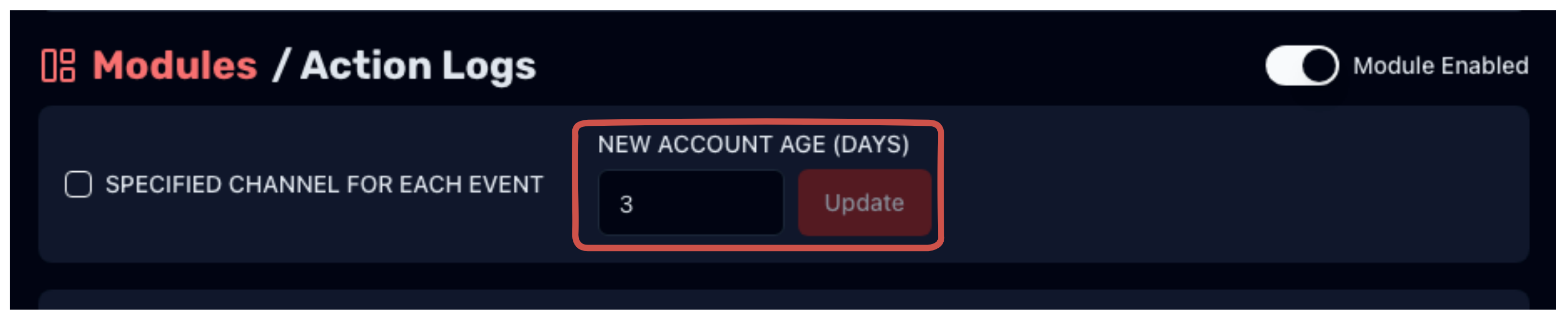
To set the new member detection age:
- Navigate to the Action Logs settings in your Bluetick dashboard.
- Locate the "New Member Age" field.
- Enter the number of days (numeric input only) to set as the threshold for new member activity logging.
Choosing Your Logging Mode
Bluetick offers two modes for logging events:
- Specific Channels Mode: Log different events in separate, designated channels.
- One Channel Mode: Log all selected events in a single, unified channel.
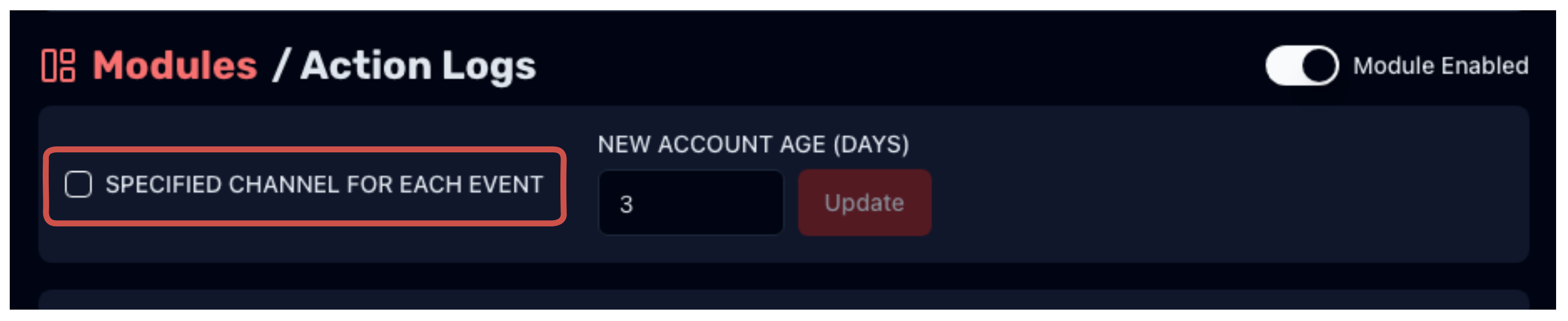
Setting Up Specific Channels Mode
If you prefer to have dedicated channels for different types of logs, follow these steps:
- Select Logging Mode: Choose the "Specific Channels Mode" in the Action Logs settings.
- Assign Channels: For each event you wish to log (e.g., member joining, voice channel activities), select a corresponding text channel from the drop-down list of available channels in your server. Note that threads are not selectable for this purpose.
- Ignore Channels (Optional): You can choose to ignore certain channels from being logged. Select the channels you want to exclude from logging for each event type.
- Ignore Roles (Optional): You can choose to ignore certain roles from being logged. Select the roles you want to exclude from logging for each event type. For example, you can choose to not log deleted messages from members with specific roles.
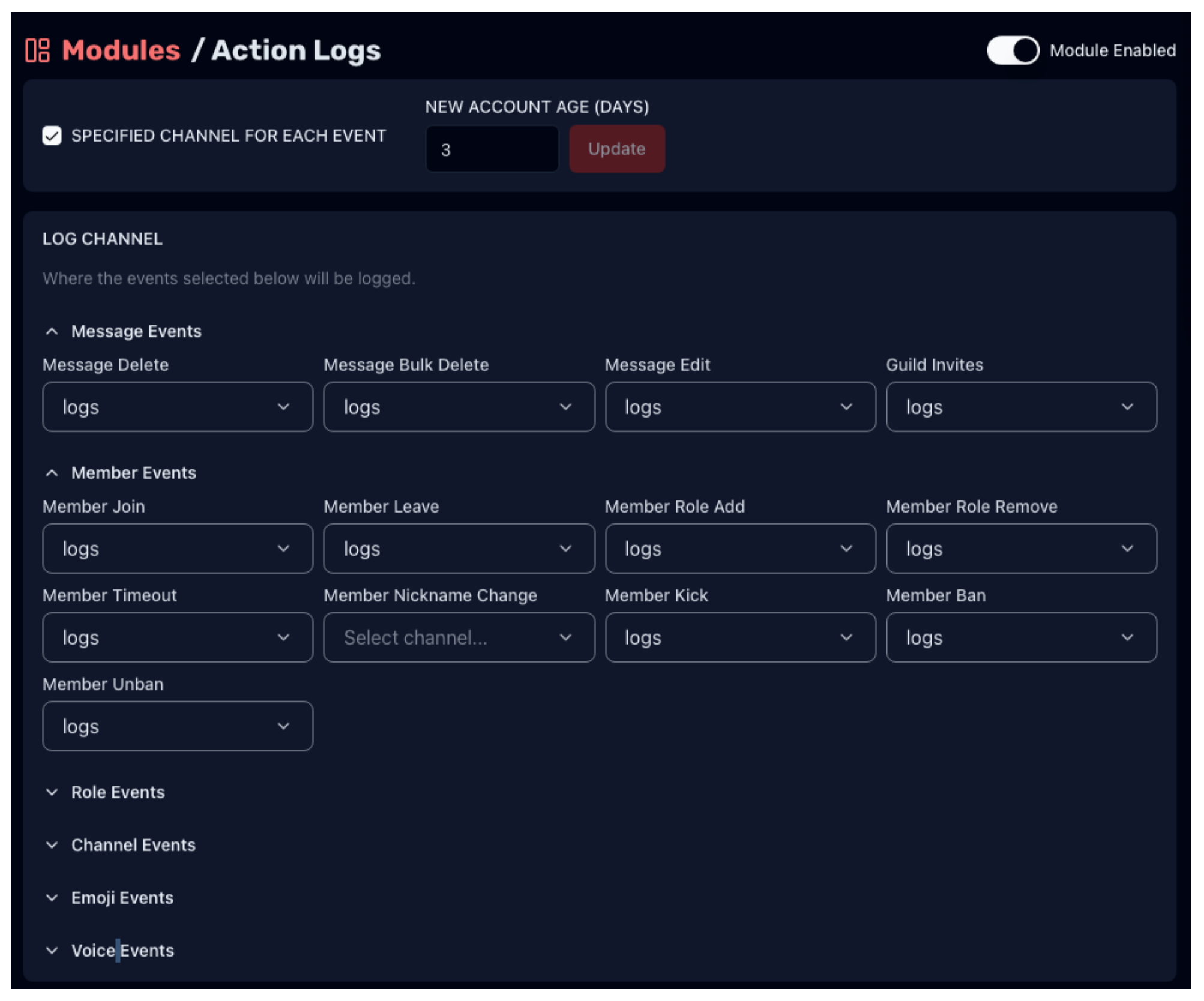
This mode is ideal for larger servers where organizing logs into specific categories can make monitoring easier.
Setting Up One Channel Mode
For a more streamlined approach, the One Channel Mode consolidates all logs into a single channel. Here's how to set it up:
- Select Logging Mode: Opt out the "Specific Channels Mode" within the Action Logs settings.
- Choose the Log Channel: Select the one channel from your server where all logs will be sent. This must be a text channel.
- Select Events to Log: Choose which events you want to be logged in this channel. You can select as many or as few event types as you wish.
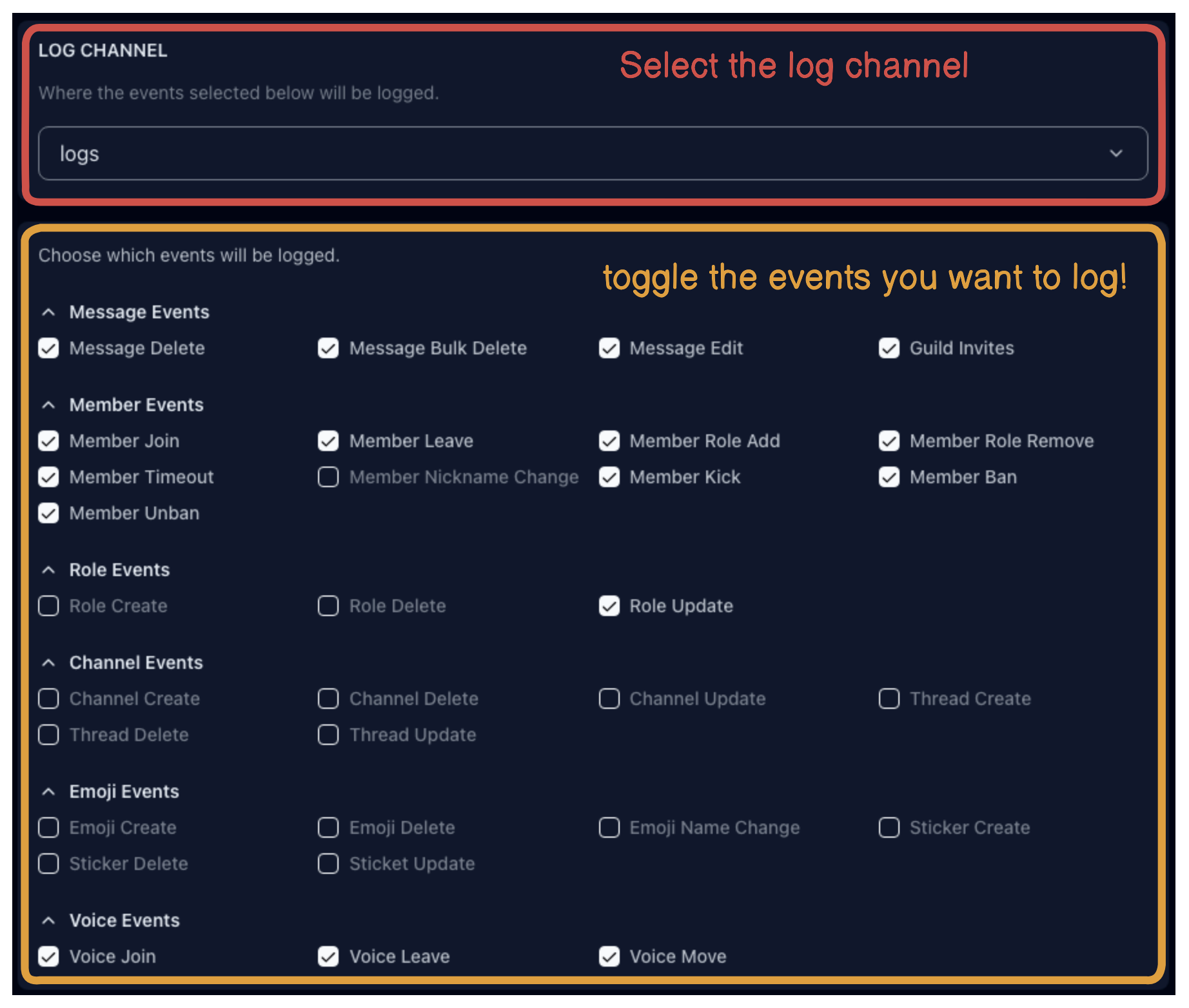
This mode is suited for smaller servers or those who prefer a centralized log monitoring setup.
Ignore Channels And Roles
- You can choose to ignore certain channels from being logged.
- You can choose to ignore certain roles from being logged. For example, you can choose to not log deleted messages from members with specific roles.
Finalizing Your Setup
Automatically saved!!
The log settings are automatically saved as you're configuring on Bluetick dashboard. Bluetick will immediately start logging events based on your configurations, providing you with a detailed and actionable overview of your server's activities.
Help
Should you need further assistance or have any questions, don't hesitate to reach out to our support team or consult the FAQs.