Ticket System 🎟️
The Ticket System in Bluetick is a powerful feature designed to streamline communication and improve support within your server. It allows members to open dedicated topic channels with ease, ensuring a seamless and organized support experience.
General Settings
Before setting up your Ticket System, you'll need to configure the general settings:
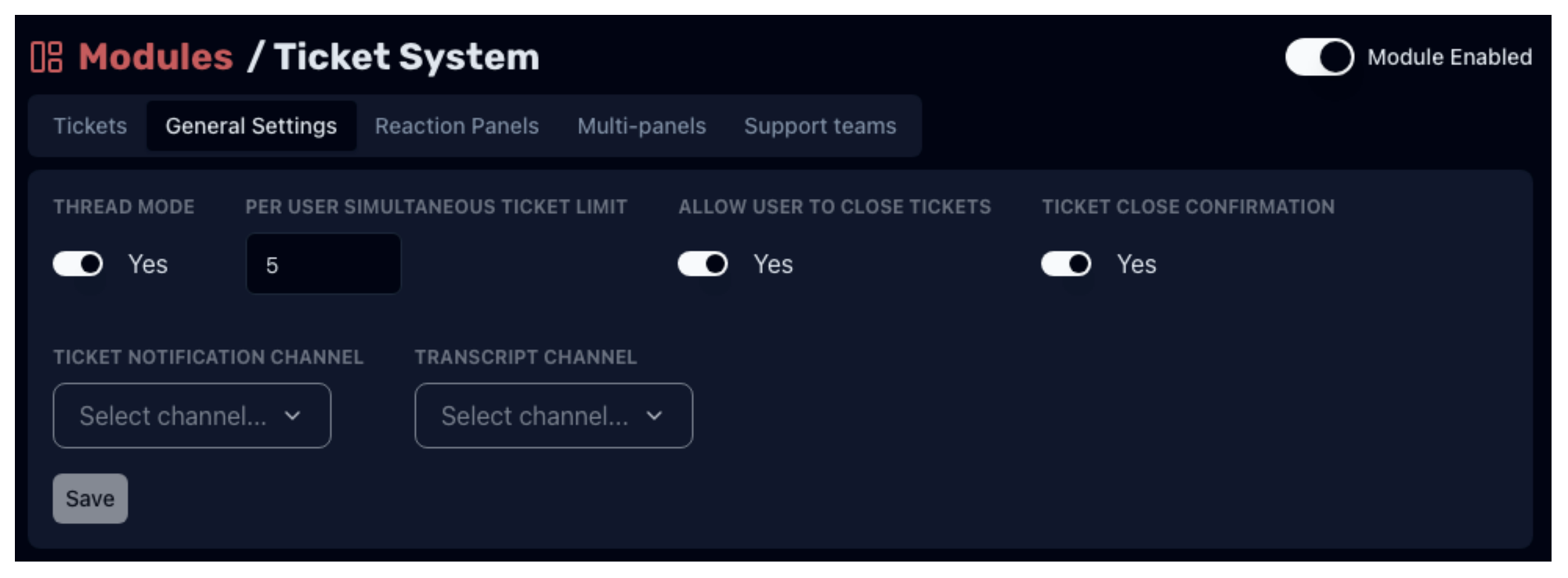
- Ticket Mode
- Choose between "Thread Mode" or "Channel Mode".
- In Thread Mode, ticket threads will be created from the panel channel (can be a reaction panel or multi-reactions channel).
- In Channel Mode, new tickets will be created as separate channels within the specified category.
-
Per User Simultaneous Ticket Limit: Set a limit (1 to 10) for the number of simultaneous tickets a user can open to prevent spam.
-
Allow User to Close Ticket: Enable or disable the ability for users to close their own tickets.
-
Ticket Close Confirmation: Choose whether to ask for confirmation before closing a ticket (applies to both ticket supporters and openers).
-
Ticket Notification Channel: Specify a channel where notifications for new tickets will be sent.
-
Transcript Channel: Select a channel where ticket transcripts will be sent upon closing.
-
Save Settings: Remember to save your general settings after making any changes.
Support Teams
Support teams consist of users and roles responsible for handling tickets. You can create, configure, add, or delete teams (except for the default team). When a team is assigned to a reaction ticket panel, they will be added or pinged in the created thread/text channel ticket.
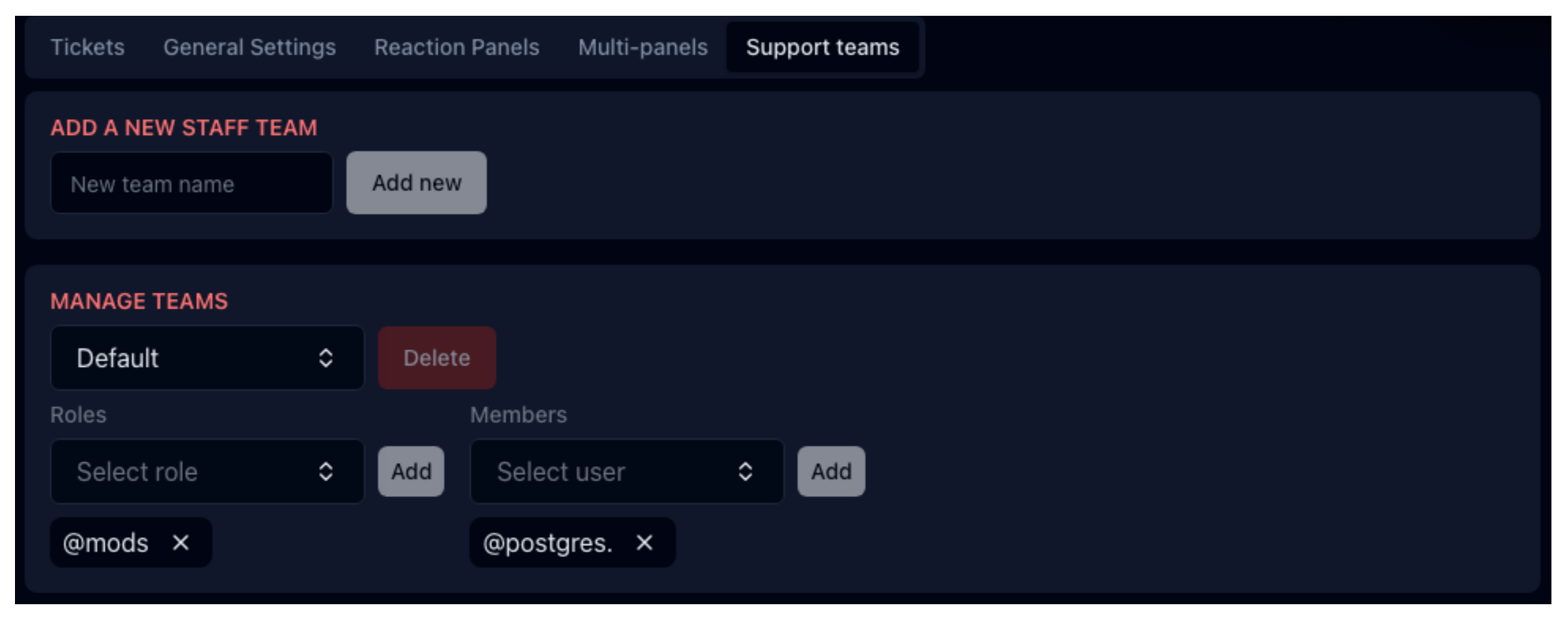
Reaction Panels
Reaction Panels allow you to create dedicated ticket panels for various purposes:

-
Panel Channel
- Choose the channel where the ticket panel message will be sent.
- In Thread Mode, ticket threads will be created in this channel.
- In Channel Mode, ticket channels will be created in the specified category.
-
Support Team: Select a support team from the list you configured.
-
Mention on Open
- Choose roles to mention when a new ticket is opened.
- You can also select the "ticket opener" option to ping the user who opened the ticket.
-
Ticket Channel Naming Scheme: Customize the naming format for ticket channels using placeholders like
{id}(ticket ID) and{username}(opener's username). -
Panel Message and Button: Craft the panel message and choose an emoji for the button that users will click to open tickets.
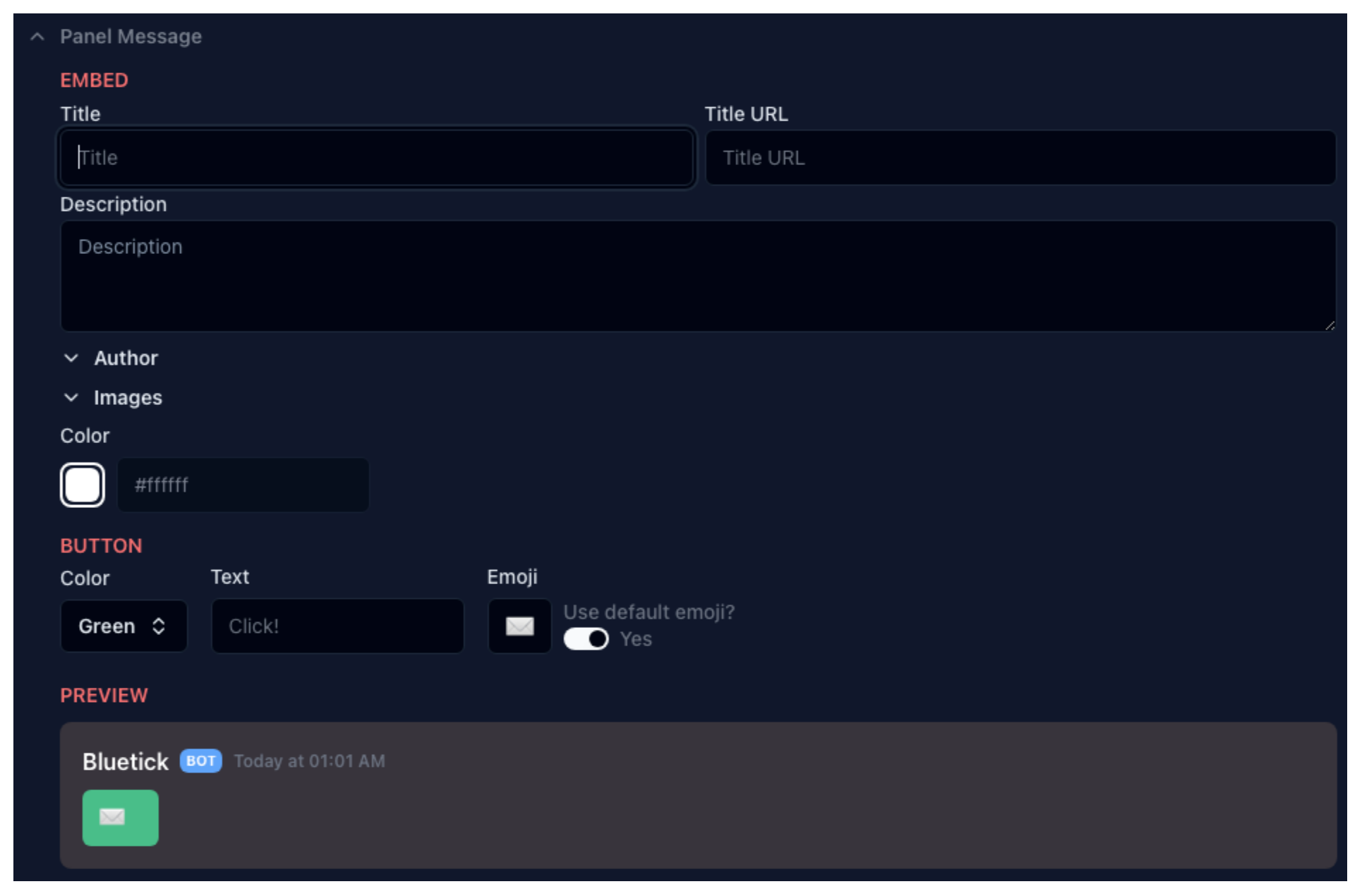
-
Ticket Welcome Message: Configure the welcome message that will be sent to the ticket channel upon creation.
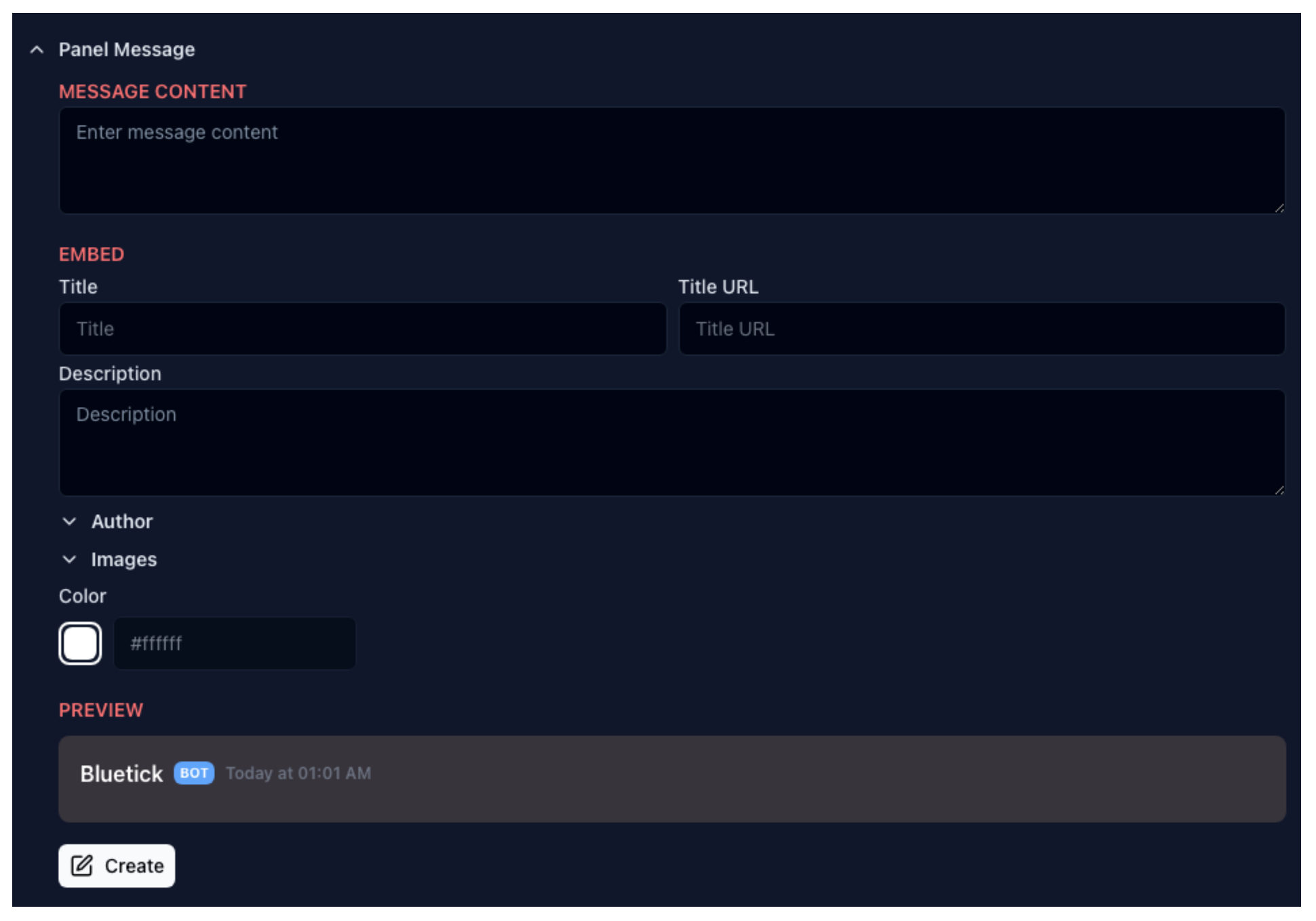
For more information about Discord message embeds, visite FAQ about Discord Message
Each server is limited to three reaction panels at a time. You can edit or delete existing panels as needed.
Multi-Reactions Panels
Multi-Reactions Panels allow users to choose from multiple ticket options in a single panel:
-
Panel Message: Configure the panel message that will display the available ticket options.
-
Reaction Panels: Select two or more reaction panels you've created. The buttons from these panels will be combined into the multi-reactions panel.
-
Panel Channel: Choose the channel where the multi-reactions panel message will be sent.

Each server is limited to two multi-reactions panels at a time. You can edit or delete existing multi-reactions panels as needed.
Ticket Transcripts
When a ticket is closed, a transcript will be saved (on Discord's servers) in JSON format. The data cannot be deleted, and the server moderators can view their server's ticket transcripts and statuses from the Bluetick dashboard. Transcripts will be deleted after 30 days.
Bluetick does not collect or use this data for any purpose other than allowing server moderators and ticket openers to view their past conversations. We do not violate Discord's rules or laws regarding user privacy.
HOW TO CREATE YOUR TICKET SYSTEM
QUICK GUIDE: Creating a Ticket System for Your Support Server
Future Direction
The Ticket System is an ongoing development project, and we're continuously working to improve it and address any bugs or issues. If you encounter any errors, please join our server and open a ticket for assistance.
Stay tuned for exciting updates and new features to enhance the Ticket System further!