Understanding Message in Discord
When crafting welcome messages or any kind of notifications in Discord, you have several options to make your messages stand out. One of the most versatile and visually appealing options is using Embeds. This document will guide you through what an embed is in the context of Discord and explain the different fields you can utilize to create a customized and rich presentation.
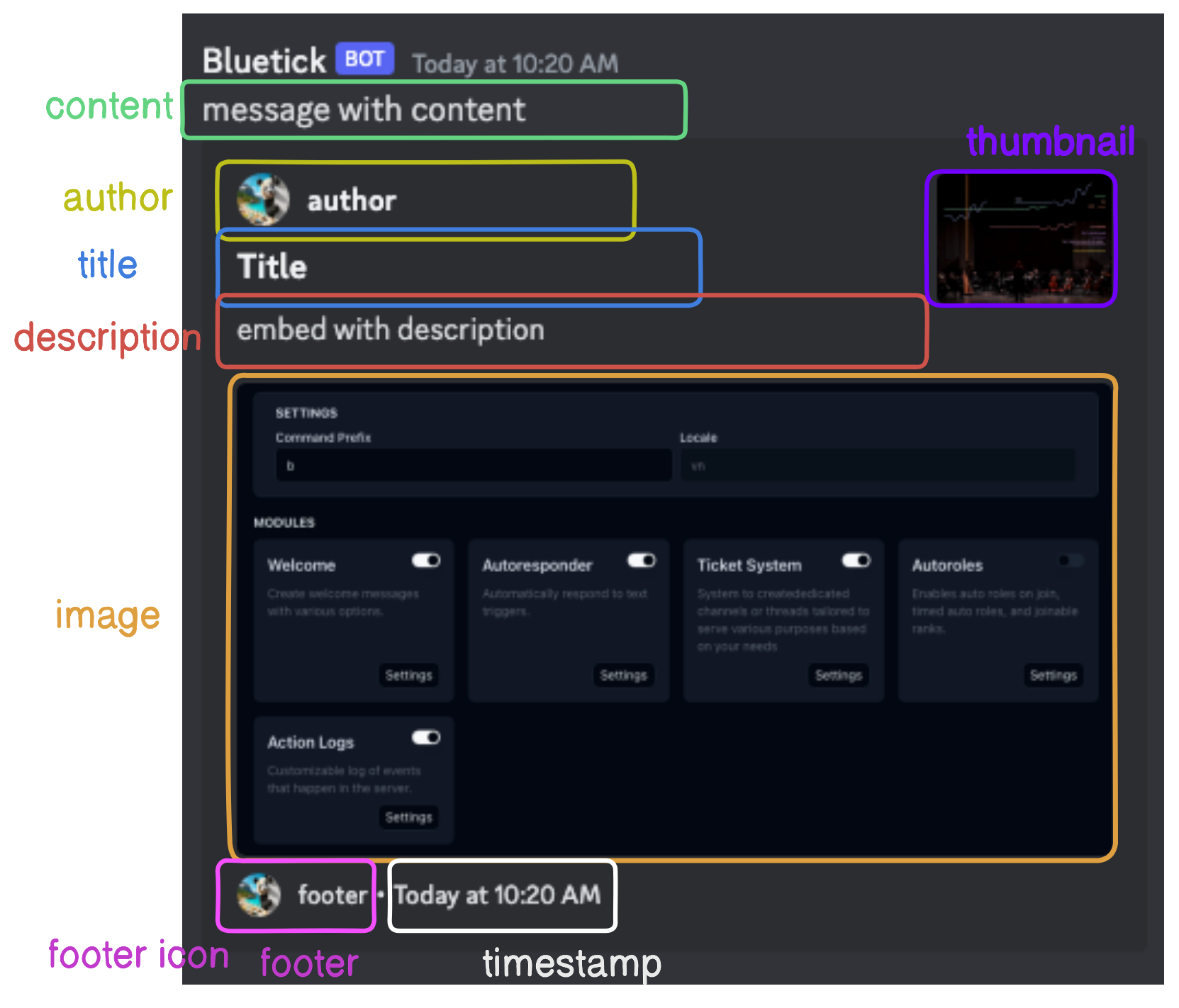
Message Embeds
What is an Embed?
An embed in Discord is a rich message format that allows for more flexibility and visual customization compared to standard text messages. Embeds can include a variety of components such as titles, descriptions, fields, images, and more. They are particularly useful for presenting information in a structured and attractive way.
Fields within an Embed
When constructing an embed, you can utilize several fields to convey different pieces of information:
-
Author and author icon URL: This field typically includes the name of the author, which can be hyperlinked to an external URL. Optionally, you can add an author icon next to the name.
-
Title and title URL: The title is a bolded, larger text at the top of the embed. It can also be a hyperlink that directs users to a specified URL when clicked.
-
Description: The description field allows for a more detailed text entry that supports markdown formatting. This is where you can include the bulk of your message’s content.
-
Image: You can include a large image within the embed. This is often used for illustrations, banners, or other significant visual content related to the message.
-
Thumbnail: Similar to the image, but smaller and typically displayed at the top-right corner of the embed. Thumbnails are ideal for logos, icons, or any small image that accompanies the message.
-
Footer: The footer appears at the bottom of the embed. It's often used for additional information, such as contact details or timestamps. You can also include a small icon in this field.
-
Timestamp: Adding a timestamp will show the current time (or a specified time) at the footer of the embed, providing context on when the message was relevant.
Understanding Discord IDs, Emojis, Channels, Roles, and Users
Roles
To display a role in your message within a server, you need to use the role ID instead of the role name.
For example, if the role @Bluetick has the role ID 1166178919397994590, you would need to use <@&1166178919397994590> in your message to display it correctly, not @Bluetick or @1166178919397994590.
Users
To display a user in your message, you need to use <@user-id>. This will mention the user in the message by their ID.
For example, if a user's ID is 123456789012345678, you would use <@123456789012345678> to mention them in the message.
Channels
To display a channel in your message, you need to use <#channel-id>. This will link to the specified channel by its ID.
For example, if a channel's ID is 987654321098765432, you would use <#987654321098765432> to link to that channel in the message.
Emojis
For Discord custom emojis, you need to use <:emoji-name:emoji-id> for regular emojis and <a:emoji-name:emoji-id> for animated emojis. The emoji-name is the name of the emoji, and the emoji-id is the unique identifier for that emoji.
For example, to display a custom emoji named "bluetick" with the ID 123456789012345678, you would use <:bluetick:123456789012345678> for a regular emoji or <a:bluetick:123456789012345678> for an animated emoji.